Use Swiss keyboard shortcuts for line commenting in Sonic Pi
Every now and then after a day at work I enjoy toying around with Sonic Pi, an amazing application for making music with code.
There are a lot of great talks by Sam Aaron the creator of Sonic Pi on Youtube but I like this one quite a bit.
So while I was sitting there with my glass of Port working through the Sonic Pi Tutorial I had the urge to gain back my text editing fluency I'm used to from my day job. Luckily Sonic Pi supports a lot of keyboard shortcuts however as of now they're optimised for a keyboard layout of the english language.
After a bit of tinkering and the help of Karabiner-Elements I managed to re-map my line-commenting shortcut of CMD+Shift+7 (I'm working on a MacBook with a Swiss German keyboard) to the shortcut defined by Sonic Pi M-/.
The configuration you'll want is:
{
"title": "Remap CH comment combo to EN comment combo",
"rules": [
{
"description": "Remap CH comment combo to EN comment combo",
"manipulators": [
{
"conditions": [
{
"bundle_identifiers": [
"net\\.sonic\\-pi\\.app"
],
"type": "frontmost_application_if"
}
],
"from": {
"key_code": "7",
"modifiers": {
"mandatory": [
"left_command",
"left_shift"
]
}
},
"to": {
"key_code": "keypad_slash",
"modifiers": [
"left_command"
]
},
"type": "basic"
}
]
}
]
}
If you also got this need then following these steps should set you up.
- Install Karabiner-Elements
- In your terminal go to
~/.config/karabiner/assets/complex_modifications - In there create a file
remap_ch_comment_combo_to_en_comment_combo.jsonand fill it with the configuration above. - Then start Karabiner Elements, go to the Complex Modifications tab
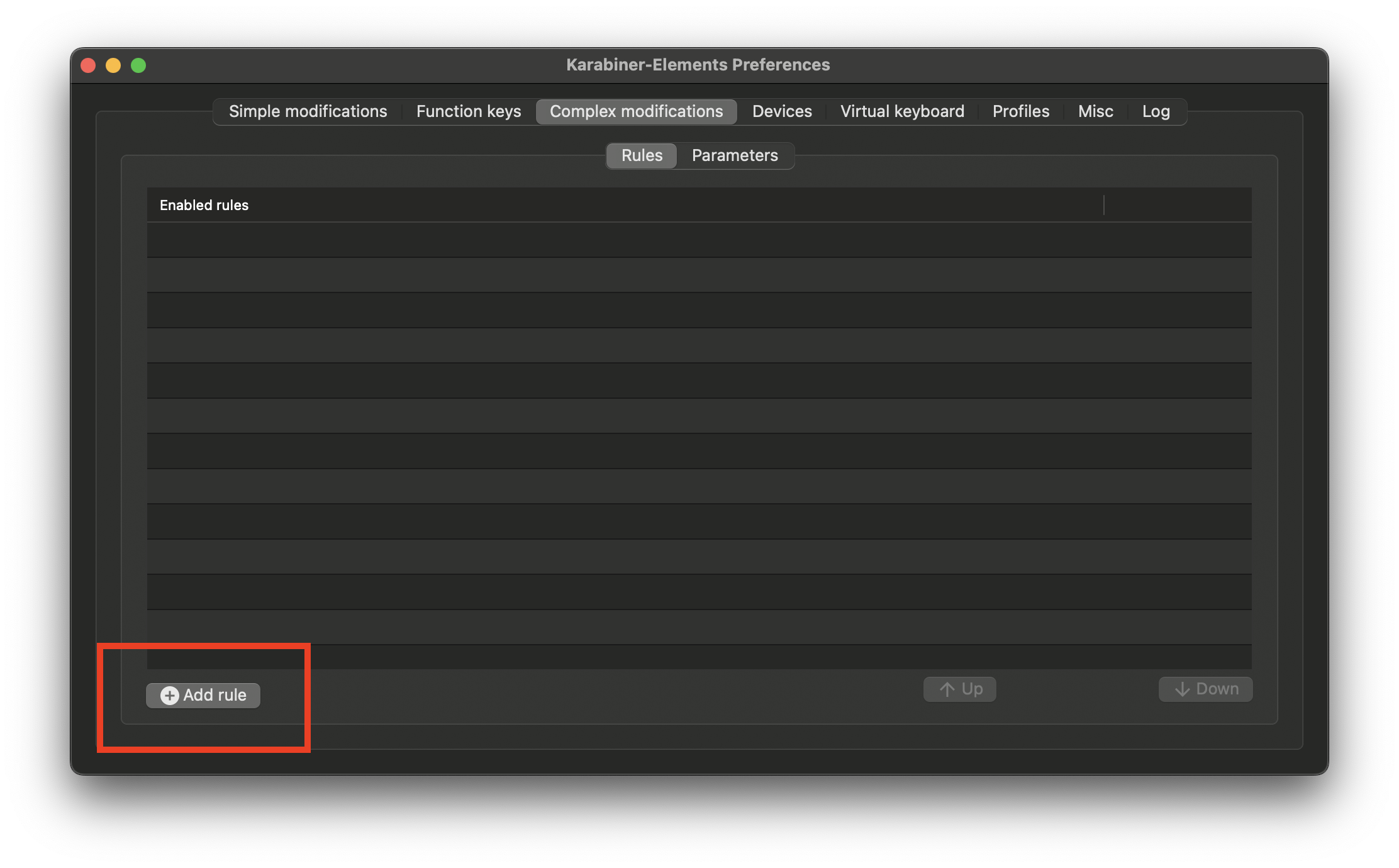 and there click the Enable button for the new configuration
and there click the Enable button for the new configuration 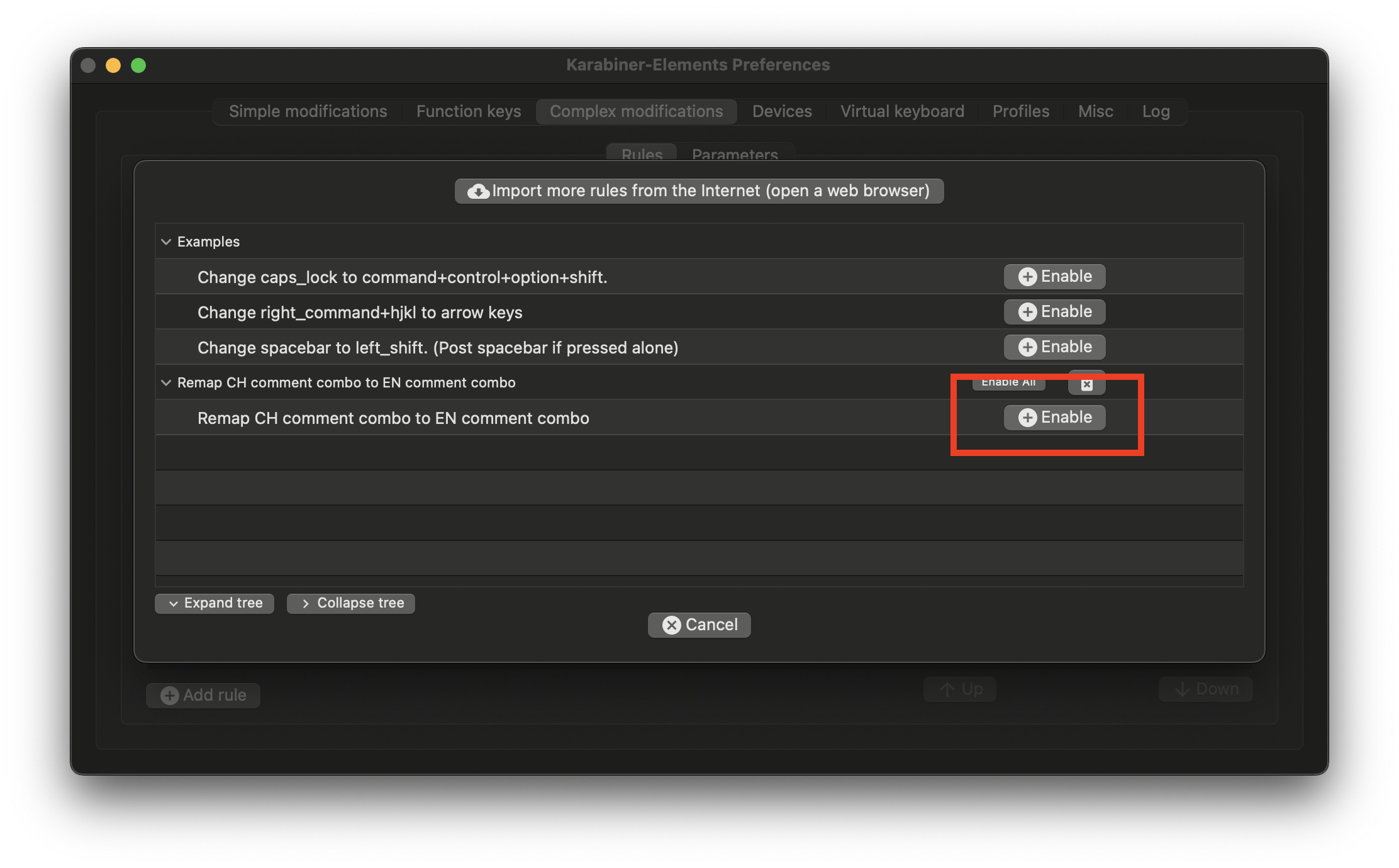 .
.
Published: 2022-07-14
Tagged: Karabiner-Elements Sonic Pi